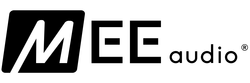Connect Air Support Guide
Below you will find pairing and instructional videos to help you get the most out of your Connect Air.
Connect Air Support Guides
Connect Air Product Manual
For detailed information on troubleshooting, maintenance, and more; please refer to the Connect Air user manual.
Click below to view the online manual in pdf format. To save it to your computer, right click the link and select "Save Link As...".
General Questions
Question:Will the MEE audio Connect Air work with my Bluetooth speaker?| Question: | Does the MEE audio Connect Air work with AirPods (3rd generation) and AirPods Pro (2nd generation)? |
| Answer: | Yes, you can use these and all other versions of AirPods with the Connect Air |
| Question: | How do I adjust the volume on my AirPods when using them with a Bluetooth transmitter such as the MEE audio Connect Air? |
| Answer: | If you are using a set of headphones that do not have a built-in volume control on them, use the volume controls on the device your MEE audio Connect Air is plugged into, such as the in-flight entertainment system, to adjust the volume. If that does not provide sufficient control over the volume, you can adjust the base volume of the AirPods volume by connecting them to your iPhone or iPad, increasing or decreasing the volume, and then pairing them back to the MEE audio Connect Air transmitter. |
| Question: | How many Bluetooth headphones or speakers can I connect to the MEE audio Connect Air at once? |
| Answer: | You can connect up to two headphones, speakers, or other Bluetooth receivers at one time. |
| Question: | Can I use truly wireless earphones with the MEE audio Connect Air? |
| Answer: | Yes, you can use Bluetooth-enabled truly wireless earbuds with this device. It is strongly recommended to use a pair that have dedicated volume up/down buttons for easier volume control. |
| Question: | Can I use the MEE audio Connect Air with a CD player, portable radio, or other audio device? |
| Answer: | Yes, you can use this device to connect a set of Bluetooth headphones to any audio device, as long as the audio device has a standard 3.5mm headphone jack. Basically, if you can plug a standard pair of wired earbuds into your CD player/radio/other device, then you can also use the MEE audio Connect Air to connect Bluetooth wireless headphones instead. |
| Answer: | Yes, Bluetooth speakers are compatible. You just need to know how to put the speaker into Bluetooth pairing mode. |
| Question: | Will the MEE audio Connect Air work with Bluetooth-enabled hearing aids? |
| Answer: | This depends on the hearing aids - it will work with hearing aids that support a standard Bluetooth stereo audio connection (known as the A2DP Bluetooth profile) and are designed to be paired with regular Bluetooth audio sources without the use of an app or an additional Bluetooth accessory. There are some hearing aids that require specialized software, such as "made for iPhone" (MFI) technology. Even though they support Bluetooth, these hearing aids are not compatible with the Connect Air because they cannot be paired to screen-less Bluetooth devices. Only hearing aids that support A2DP and have an independent Bluetooth pairing mode (like a headphone does) will be able to be connected. There is a lot of variation between different brands of hearing aids and even different models from the same brand, so we always recommend contacting the manufacturer of your hearing aids with the exact model number of the hearing aids you are using and asking the following two questions:
|
| Question: | Does using the MEE audio Connect Air create a lag (delay) in the audio? |
| Answer: | Bluetooth is a digital wireless signal and there is some latency expected due to the coding/decoding steps that must occur, but the MEE audio Connect Air is designed to minimize audio lag. In addition to regular Bluetooth audio, the MEE audio Connect Air also supports both the aptX and aptX Low Latency audio codecs, which are notable for having lower latency (smaller audio delay) compared to regular Bluetooth audio. Using the MEE audio Connect Air with a headphone that supports aptX will reduce audio lag, and using it with a headphone that supports aptX Low Latency (highly recommended) will lower the lag to where it is not noticeable. The MEE audio Matrix Cinema headphones provide the best low latency audio experience with MEE audio transmitters. You can also find a list of other aptX Low Latency-capable headphones here. |
| Question: | Can I use the MEE audio Connect Air as a Bluetooth receiver to stream music wirelessly from my phone to a speaker, car stereo, or other non-Bluetooth audio device? |
| Answer: | No, the MEE audio Connect Air only works as a Bluetooth transmitter. Transmitters connect to the audio source (such as a TV or computer) using a wire and stream the audio wirelessly to Bluetooth headphones or speakers |
| Question: | What is the difference between the MEE audio Connect and MEE audio Connect Air Bluetooth transmitters? |
| Answer: | The MEE audio Connect Air is designed mostly for on-the-go use and is recommended for use with in-flight entertainment systems, portable audio and DVD players, gym equipment, and other applications where only need an analog audio connect and will be manually powering your transmitter on and off as need. We recommend the regular Connect transmitter or the Connect Hub model for use with TVs and home theaters, for three reasons:
|
| Question: | Will the MEE audio Connect Air work with TVs? |
| Answer: | The MEE audio Connect Air works with TVs that have a 3.5mm headphone jack. For TVs that have the more common digital audio out (optical) audio connection, the Connect model is a better choice |
| Question: | Can I use this Bluetooth transmitter with Bluetooth-enabled in-ear monitors for live sound? |
| Answer: | This product will work with Bluetooth-enabled in-ear monitors, but there will be a latency of between ~40 and ~400 milliseconds, depending on which Bluetooth audio codec your in-ear monitors support. If they support the aptX Low Latency codec, there will be a latency of around 40ms. If they support regular aptX, it's around 150ms. And if they don't support either aptX or aptX Low Latency, then the latency can get as high as 300-400ms. Even on the lower end of that, this can be too much latency for professional use. For this reason, we normally do not recommend using Bluetooth in live applications. |
| Question: | Will using the MEE audio Connect Air with my Bluetooth headset allow me to use the microphone with my iPad/laptop/Nintendo Switch/etc? |
| Answer: | The MEE audio Connect Air does not have a built-in microphone and uses a standard stereo audio connector. When plugged into a device such as a Switch, laptop, iPad, or any other device, it will be recognized as a standard pair of wired headphones (with no microphone). If your device has a built-in microphone (e.g. iPad or laptop), then the MEE audio Connect Air (with your Bluetooth headset connected) will act as your audio output (headphones), while the built-in microphone on your device will continue to be your audio input (mic). If your device does not have a built-in microphone (e.g. Nintendo Switch), then using a MEE audio Connect Air will not give you microphone functionality. |
Troubleshooting
The majority of issues on the MEE audio Connect Air can be resolved by a factory reset. To perform a factory reset, make sure the MEE audio Connect Air is powered on, then press the multifunction button 6 times in rapid succession. You will see both blue lights flash momentarily, after which the MEE audio Connect Air will enter Bluetooth pairing mode. All previously paired devices will be cleared from memory and a new pairing will need to be created.
If you are unable to power on your MEE audio Connect Air, or the device is unresponsive, you can perform a hardware reset by inserting a pin or paperclip into the reset pinhole on the left side of the device
| Issue: | How can I adjust the volume of my AirPods? |
| Resolution: | Use the volume controls on the device your MEE audio Connect Air is plugged into, such as the in-flight entertainment system, to adjust the volume. If that does not provide sufficient control over the volume, you can adjust the base volume of the AirPods volume by connecting them to your iPhone or iPad, increasing or decreasing the volume, and then pairing them back to the MEE audio Connect Air transmitter. |
| Issue: | I am using AirPods and am not hearing sound in one or both earpieces, sound is intermittent, or my AirPods don't reconnect to my Connect Air consistently. |
| Resolution: | Restart your AirPods by putting them back in the case for at least 5 seconds. Make sure you are removing both AirPods from the case at the same time for the most seamless stereo experience. If restarting does not work, reset both your AirPods and the Connect Air transmitter. To reset your AirPods, please follow the instructions here. To reset the Connect Air, simply power it on, then press the button 6 times in quick succession. After both are reset, you will need to pair them again. Make sure your AirPods are updated to the latest available firmware version. You can check the latest firmware version for your AirPods here. |
| Issue: | MEE audio Connect Air will not power on |
| Resolution: | Make sure the MEE audio Connect Air transmitter is plugged into a powered USB port or the internal battery has been charged. The white battery indicator lights will blink when the unit is charging and remain solid once it's fully charged. |
| Issue: | MEE audio Connect Air displays a solid pink light |
| Resolution: | Perform a hardware reset by inserting a pin or paperclip into the reset pinhole on the left side of the device. |
| Issue: | MEE audio Connect Air is not charging |
| Resolution: | If using a wall charger, make sure it is plugged in to a powered outlet. If using a computer or TV, make sure the computer or TV is powered on and the USB port has power. The white battery indicator lights will blink when the unit is charging and remain solid once it's fully charged. |
| Issue: | I cannot put my MEE audio Connect Air into pairing mode |
| Resolution: | Make sure the MEE audio Connect Air is charged or plugged into a powered USB port. Make sure the MEE audio Connect Air is powered on. You can check that it is powered on by tapping the button – the battery status lights will come on briefly, indicating that the unit is powered on. To enter pairing mode, quickly tap the button twice. Do not press and hold the button. Pairing mode is indicated by alternating red and blue lights. |
| Issue: | I cannot pair my Bluetooth headphones with the MEE audio Connect Air |
| Resolution: | Make sure the device you are trying to pair with the MEE audio Connect Air supports Bluetooth, can act as a Bluetooth receiver (e.g. it is a Bluetooth headphone, speaker, soundbar, or similar), and supports the A2DP (stereo audio) Bluetooth profile. Put the Bluetooth device you are pairing with the MEE audio Connect Air into pairing mode. If you don't know how to do this, consult the user manual of the device. Once the device is in pairing mode, power on the MEE audio Connect Air and tap the button twice to put it into pairing mode. Pairing mode is indicated by alternating red and blue lights. Make sure the headphones and MEE audio Connect Air are in pairing mode at the same time and with 1 meter (3 feet) of each other. Interference may occur with some TVs and other Bluetooth-enabled devices during the pairing process. If the pairing light shuts off before the MEE audio Connect Air can pair, or the MEE audio Connect Air shows a connection (solid blue light) to a device other than your headphones, turn off all Bluetooth-capable devices (phones, TVs, set-top boxes, and other previously paired devices) and then try the pairing process again. If you are still unable to pair, turn the MEE audio Connect Air off, wait 5 seconds, and turn it back on. Perform a full reset of the MEE audio Connect Air and start the pairing process over again. Once the pairing process is complete, a solid light on the top of the MEE audio Connect Air will indicate that one headphone is connected. Two solid lights indicate that two are connected. |
| Issue: | The USB cable is plugged into the MEE audio Connect Air but no audio is heard |
| Resolution: | The MEE audio Connect Air uses the USB cable only for power. Connect it to your device via the built-in 3.5mm connector to stream audio. |
| Issue: | Headphones are connected to my MEE audio Connect Air (blue light solid is on) but no audio is heard |
| Resolution: | Ensure that the MEE audio Connect Air is plugged into your in-flight entertainment or other device via the built-in 3.5mm connector and that the connector is fully plugged in. Plugging in only the USB charging cable is not enough. Ensure that audio is playing on the in-flight entertainment system. Try raising the volume on the in-flight entertainment system, and also on your Bluetooth headphones if they have built-in volume controls. Make sure that the MEE audio Connect Air is connected to your Bluetooth headphones and not to another nearby Bluetooth device. You can confirm this by powering your headphones on and off. The solid blue light on the MEE audio Connect Air should turn off when you power off your headphones, and turn back on after you power your headphones on again. |
| Issue: | There is a delay (latency) in audio when using my MEE audio Connect Air |
| Resolution: |
Bluetooth is a digital wireless signal and there is some latency expected due to the coding/decoding steps that must occur, but the MEE audio Connect Air is designed to minimize audio lag. In addition to regular Bluetooth audio, the MEE audio Connect Air also supports both the aptX and aptX Low Latency audio codecs, which are notable for having lower latency (smaller audio delay) compared to regular Bluetooth audio. 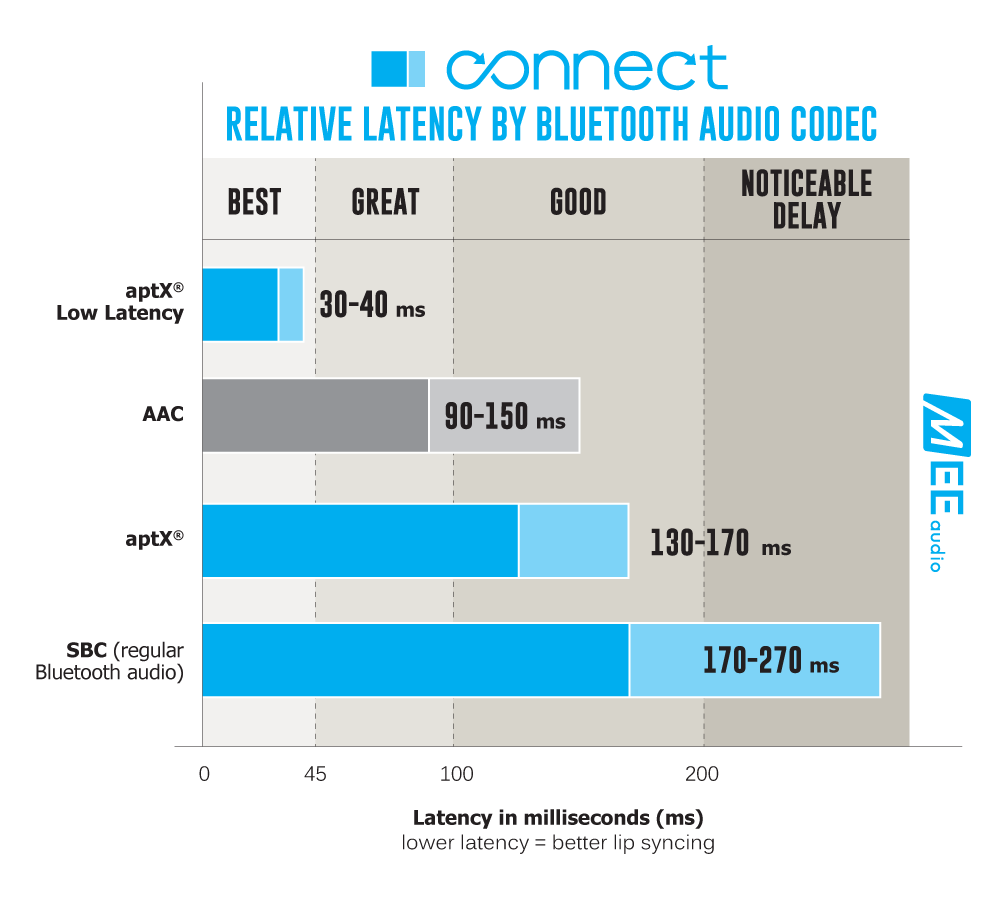 |
| Issue: | Previously paired headphones will not reconnect |
| Resolution: | To reconnect a previously paired headphone, first power on the headphone and then power on the MEE audio Connect Air. Once a solid blue light appears on the MEE audio Connect Air, the connection has been re-established. If the headphones do not reconnect automatically, make sure that they are not connected to another Bluetooth device such as your phone. Make sure that the MEE audio Connect Air has not been reset since the headphones were last paired and does not already have two other headphones or Bluetooth devices connected to it (at most one solid blue light should be on). If you are still unable to pair, turn the MEE audio Connect Air off, wait 5 seconds, and turn it back on. Perform a full reset and create a new pairing with your headphones. |
| Issue: | The volume is too low |
| Resolution: | The volume level depends on two things: the first is the input volume, which can be adjusted by raising the volume level of the device you are plugging the MEE audio Connect Air into (for example, if plugged into an in-flight entertainment system, you can raise the audio volume on the in-flight entertainment system using the on-screen or remote control). The second is the volume of the headphones, which is adjusted using the volume control that's on the headphones. We usually recommend raising the input volume to a fairly high level, and then using the volume control on your headphones to fine tune the final audio level |
| Issue: | I cannot connect my phone, tablet, or other device to the MEE audio MEE audio Connect Air via Bluetooth |
| Resolution: | The MEE audio Connect Air is a Bluetooth transmitter. It cannot be connected with another transmitter such as a phone or tablet. It can only be connected with a Bluetooth receiver such as a Bluetooth headphone, speaker, sound bar, etc. |
| If you are unable to follow any of the recommendations above or require additional assistance with your MEE audio Connect Air, please contact support@meeaudio.com | |
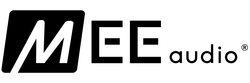
 Loading... Please wait...
Loading... Please wait...