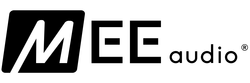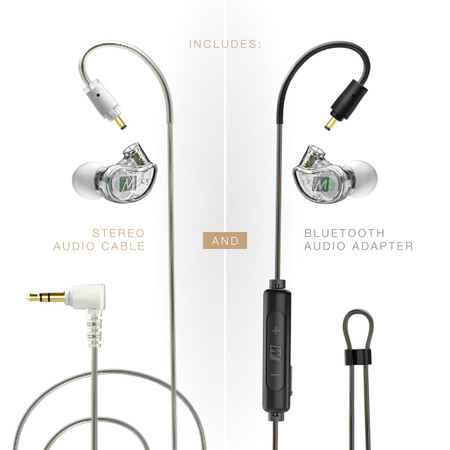Bluetooth® Support Guide
Thank you for your purchase of a MEE audio Wireless Bluetooth Headphone.
Below you will find pairing and instructional videos to help you get the most out of your headphones.

Video Guide Tutorial
-

Setup Guide -

Reset Guide -

Pair to MEE audio Connect Air Transmitter -

How to setup the KidJamz Bluetooth Headphones -

How to setup the X20 Truly Wireless Earphones -

How to factory reset the X20 Truly Wireless Earphones -

How to setup the X10 Truly Wireless Earphones -

How to factory reset the X10 Truly Wireless Earphones -

How to pair EarBoost Earphones and set up the EarBoost App -

How to pair MEE audio Bluetooth Headphones with Apple® iOS devices -

How to pair MEE audio Bluetooth Headphones with Android devices -

How to pair MEE audio Bluetooth Headphones with Windows 11 -

How to pair MEE audio Bluetooth Headphones with Windows 10 -

How to pair MEE audio Bluetooth Headphones with Apple MacBooks -

How to pair MEE audio Bluetooth Headphones with Windows® Phone 8 -

How to pair MEE audio Bluetooth Headphones with Windows® 8 -

How to pair MEE audio Bluetooth Headphones with Windows® 7 -

How to pair MEE audio Bluetooth Headphones via NFC
Product Manuals
Click the image below to open the manual in your browser (Adobe Reader required). Right click on the link and select "Save Link As..." to download the manual to your computer.
For Legacy Bluetooth Products:
- MEE audio Matrix3 Low Latency Wireless Headphone User Manual
- MEE audio Matrix2 AF62 Wireless Headphone (2015 Release) User Manual
- MEE audio Rumble AF80 Wireless Headphone User Manual
- MEE audio Runaway AF32 Wireless Headphone User Manual
- MEE audio Wave Bluetooth Wireless Headphone User Manual
- MEE audio M6B Wireless Earphone (2019) User Manual
- MEE audio M6B Wireless Earphone (2017) User Manual
- MEE audio M9B Bluetooth Headset (2019) User Manual
- MEE audio M9B Bluetooth Headset (2017) User Manual
- MEE audio M9B Bluetooth Headset (2016) User Manual
- MEE audio X8 Bluetooth Headset User Manual
- MEE audio X7 Plus Bluetooth Headset User Manual
- MEE audio X7 Bluetooth Headset User Manual
- MEE audio X6 Bluetooth Headset User Manual
- MEE audio X6 Plus Bluetooth Headset User Manual
- MEE audio X5 Bluetooth Headset User Manual
- MEE audio Metro2 Bluetooth Headset User Manual
- MEE audio Journey Bluetooth Headset User Manual
- MEE audio EarBoost EB1 Bluetooth Headset User Manual
Troubleshooting
| Issue: | Unable to pair Bluetooth headset with a new device |
| Resolution: | Make sure the Bluetooth headset is in pairing mode as indicated by the appropriate voice prompts and/or light pattern. Make sure Bluetooth on your device is turned on and your device is within range. If you are still unable to pair your MEE audio headset, consult the appropriate how-to pair video for further instructions. |
| Issue: | Unable to connect Bluetooth headset to a device |
| Resolution: | Make sure:
|
| Issue: | Red and blue lights on headset flashing in an alternating manner |
| Resolution: | Headset needs to be paired or re-paired with your device. If the headset has been previously paired with the device, it must first be deleted before re-pairing. To re-pair with an Apple device, first open the Settings -> Bluetooth menu and find the MEE audio Bluetooth headset in the Devices list. Tap the blue circle next to the headset name and choose "forget this device." The MEE audio Bluetooth headset should disappear from the Devices list. Turn on the headset and allow them to enter pairing mode (red and blue lights flashing in an alternating manner). They will now show up on the screen as "not paired." Tap the headset name on the screen to initiate pairing. |
| Issue: | No sound or low volume |
| Resolution: | Adjust the volume of both the headset and your device to achieve the desired volume level. |
| Issue: | Won't turn on or turns on and then off |
| Resolution: | Charge your MEE audio Bluetooth headset. |
| Issue: | There is an alert tone every couple of seconds |
| Resolution: | This is a low battery alert tone. Charge your MEE audio Bluetooth headset. |
| Issue: | Headset is not charging |
| Resolution: | If using a wall charger, make sure it is plugged in to a powered outlet. If using a computer, make sure the computer is on and the USB port has power. |
| Issue: | Headset won't control calls/media players |
| Resolution: | Your MEE audio headset is compatible with many Bluetooth versions, but not all versions of Bluetooth support call and media control functions. Functionality is also dependent upon the device, operating system on the device, and application. Some functions, such as Rejecting a call, Redialing, or Voice dialing are only available on newer smartphones and select applications. Please check the device manual for further information. |
| Issue: | The tones and/or voice prompts produced by the headset are too quiet or too loud |
| Resolution: | Adjust the volume of both the headset and your device to achieve the desired volume level. The tone and voice prompt volume levels will not change when adjusting the volume while a call is in progress. |
| Issue: | Crackling noise, static, interference |
| Resolution: | Make sure you are within range of your Bluetooth-enabled device. Bluetooth devices are susceptible to interference from other Bluetooth devices, microwave ovens, power stations and transmission lines, Direct Satellite Service (DSS), and wireless devices operating on the 2.4 GHz band. Eliminate as many potential sources of interference as possible while using your Bluetooth headphones. |
| Issue: | Very poor sound quality / mono sound |
| Resolution: | Bluetooth technology utilizes different profiles to for headset functionality and for streaming stereo audio, and only one profile can be used at any given time. The stereo audio profile (A2DP) provides good audio quality but does not support a microphone and does not work with phone calls or other applications that require a microphone. The headset (HSP or HFP) profiles support only highly compressed, low-bitrate, mono audio and sound poor with music, but allow microphone use for phone calls, etc. If you are experiencing poor quality, mono audio while listening to music or watching video, it is most likely that your headset is being forced into headset mode. Check that the A2DP (stereo/media) profile is enabled on your device and make sure that default audio output is set to Bluetooth (stereo), not Bluetooth (headset). Also make sure that you are not running any programs or apps that are accessing the microphone of the headset, such as Skype or other VoIP apps. |
| Issue: | There's delay (lag) in my sound / voice and video are out of sync |
| Resolution: | The delay you are experiencing is caused by the audio compression/decompression that the Bluetooth headset and transmitter are both doing in order to stream audio wirelessly. There is always some audio delay with Bluetooth headsets, but the amount varies depending on the device. Typically Apple and Android are more efficient and have a relatively low delay (0.5 seconds or less) while Windows PCs can have greater delay. Updating your Bluetooth drivers or switching to a different Bluetooth dongle/transmitter may help. In addition, more efficient codecs such as AAC, aptX®, and (especially) aptX Low Latency® offer a lower lag/latency over Bluetooth. Using a media device and headset that support one of these codecs will result in lower delay. If you find the audio getting increasingly out of sync, turning the headset off and on again with the audio stream paused will allow the audio to "catch up". There are also some solutions for delaying video in home theater applications to make up for delayed audio. |
| Issue: | My Android Phone Doesn't Pair With Your Wireless Headsets |
| Resolution: | All of our wireless headsets use Bluetooth technology, which is a feature of most, if not all, smartphones. If you are unable to pair the headset after making sure it is in pairing mode, please try clearing out the cache on the Bluetooth section of the phone. Restart and try again. If you are still having issues, please contact support@meeaudio.com. |
| If you are unable to follow any of the recommendations above or require additional assistance with your MEE audio headphones, please contact support@meeaudio.com | |
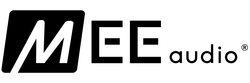
 Loading... Please wait...
Loading... Please wait...